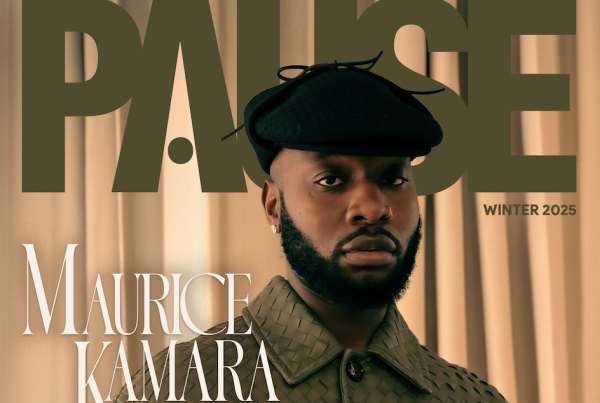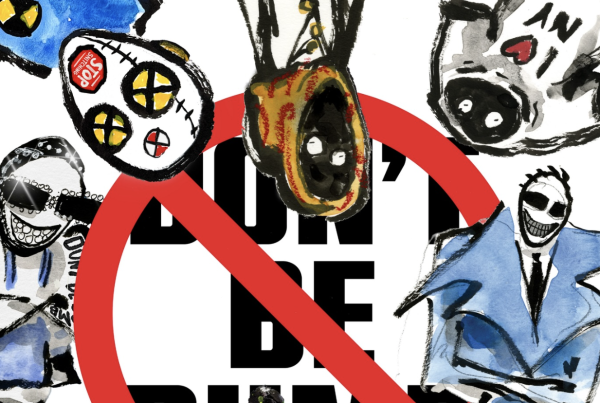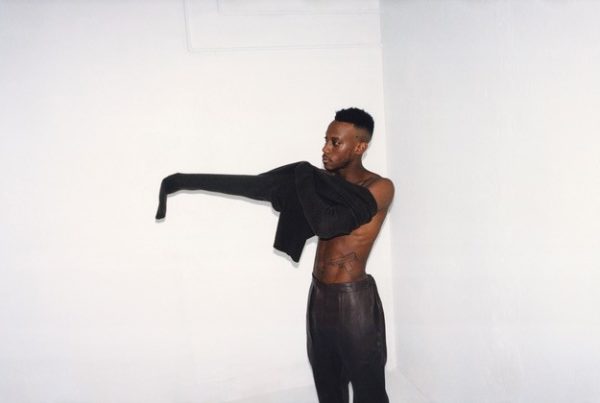In today’s fast-paced digital environment, managing various file formats can be a hassle. From documents to images and videos, each file type often requires specific software. This can slow down your workflow.
Have you ever found yourself needing to access a file but realizing that it’s in an unsupported format? If so, you’re not alone. Switching between different file formats efficiently can significantly enhance productivity and reduce frustration.
Fortunately, changing file formats can be done quickly and easily with the right tools and techniques. In this guide, you’ll discover how to handle file conversions seamlessly and improve your overall efficiency.
Understanding Common File Formats
Before diving into conversion processes, it’s essential to understand the most common file formats you might encounter:
- Documents: PDF, DOCX, TXT
- Images: JPEG, PNG, GIF
- Videos: MP4, AVI, MOV
- Audio: MP3, WAV, AAC
By understanding these formats, you can more easily identify when a conversion is necessary. Each format serves a different purpose:
PDFs are ideal for preserving document formatting. While MP4 is widely recognized for video playback across multiple platforms.
Why Change File Formats?
Sometimes you need to change a file into a different format for several reasons. It can make the file work on more devices or apps (compatibility), shrink the file size so it’s easier to share and store (compression), or turn it into a type you can edit with others (editing). Also, different formats can give better quality or work more efficiently, especially with pictures and videos.
Whether you’re a professional trying to share a presentation or a student submitting an assignment, knowing how to change file formats can make a significant difference.
Tools to Simplify File Conversion
Fortunately, there are numerous tools available that simplify the conversion of file formats. Here’s a look at some popular options:
Online Converters
Online converters like Zamzar and Online-Convert are user-friendly platforms that allow users to convert files without needing to download software. Simply upload your file and select the desired format. Then, download the new file.
Desktop Software
Tools like Adobe Acrobat for PDFs or HandBrake for videos give you more control when changing file types. They are great for people who need strong features and want to make sure the files come out just right. These apps are best if you need to convert files often.
Batch Converters
If you want to change many files at the same time, batch converters like FileZigZag or Freemake Video Converter can help. They let you pick a group of files and change them all at once to the format you need. This can save you a lot of time and effort.
Step-by-Step Guide to Converting File Formats
Here’s a simple guide to follow for converting any file format:
1. Choose Your Tool
First, decide whether you will use an online converter or a desktop application. Your choice may depend on the file type, size, and your specific needs. Always make sure the tool you pick is safe and reliable.
2. Upload Your File
After selecting your tool, upload the file you wish to convert. Make sure it’s the correct file type to avoid unnecessary complications. Double-check the file before uploading to ensure it’s the one you want to convert.
3. Select the Output Format
Choose the format you want to convert your file to, such as MP4 for videos or PDF for documents. This step is crucial as incorrect selections could lead to compatibility issues. Take your time to confirm the output format is correct for your needs.
4. Start the Conversion
Initiate the conversion process. Depending on the tool and file size, this could take seconds to several minutes. Be patient while the conversion takes place.
5. Download Your New File
Once the conversion is complete, download your newly formatted file. Always double-check that the converted file opens correctly and retains the necessary quality. Save the file in an easy-to-find folder for quick access later.
Quick Tips for a Smooth Conversion Process
To keep your work smooth when changing file formats, there are a few tips to follow. Always check the privacy rules of online converters so your private information stays safe.
Use good-quality converters for important projects so the file doesn’t lose quality. Also, remember to check the file size and upload limits of the tool you’re using.
Implementing these tips can save time and enhance your experience.
Specific Examples of File Conversions
To illustrate how to change file formats, let’s explore a few specific examples:
Convert a Video to MP4
One of the most common things people do with media is convert a video to MP4, since this format works on almost all devices. To do this, you pick the video file you want to convert, use a tool like HandBrake, choose MP4 as the format, and then start the conversion. Once it’s done, you can download the finished video.
Change a DOCX to PDF
Converting a DOCX file to a PDF is simple. Just open the file in Microsoft Word, go to File > Save As, choose PDF from the dropdown menu, and then save it. This ensures the document looks the same on any device without worrying about formatting changes.
Common Conversion Issues
Even with the best tools, you might face some problems when converting file formats. Sometimes the quality of the file goes down, so it’s best to use a high-quality tool and choose the best settings.
Other times, the file type may not be supported, so you’ll need to find a tool that works with it. Large files can also slow down the process, but using batch converters or tools with faster processing options can help.
Mastering File Format Conversions
Being able to change various file formats efficiently empowers you to work smarter and not harder. By understanding the reasons for conversion, utilizing the right tools, and following a straightforward process, you can enhance your workflow significantly. Embrace the benefits of quick and easy file conversions to boost your productivity today.
Start implementing these techniques to streamline your tasks and enjoy the freedom that comes with efficient file management.
For more file management tips, check out our blog posts.